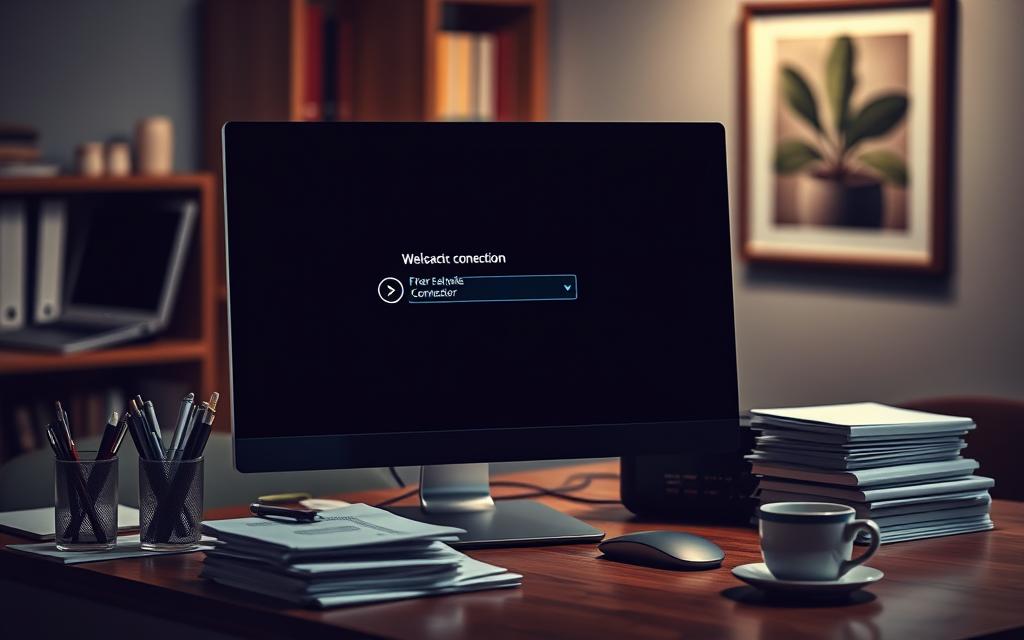The computer name is a unique identifier that helps distinguish devices within a network, whether it’s a home setup or a corporate environment. Knowing this detail is essential for troubleshooting, remote access, and efficient IT management.
For system administrators, identifying devices quickly saves time and reduces errors. In healthcare IT, for example, accurate device recognition ensures seamless operations. Tools likeSpiceworksoffer enterprise-grade solutions for streamlined network management.
Windows and Mac users can locate their device details through built-in settings or commands. Advanced scanning tools provide additional flexibility for larger networks. Mastering these methods enhances productivity and system security.
Why Knowing Your Computer Name Matters
Efficient IT operations rely on accurate device identification. A computer name acts as a unique label, streamlining tasks like troubleshooting and security audits. Without it, managing devices in large environments becomes chaotic.
Understanding Hostnames and Network Identification
While often used interchangeably, hostnames and computer names differ slightly. Mac systems append .local to hostnames for local network resolution. Active Directory requires proper naming for commands like Net View to function.
Naming rules matter too:
- NetBIOS names cap at 15 characters; DNS allows 63.
- Avoid symbols like slashes or colons.
- Numerals alone are invalid due to DNS restrictions.
Common Scenarios Requiring Your Computer Name
In healthcare, identifying triage stations quickly saves lives. Other critical uses include:
- Remote support: IT teams fix issues faster with precise device details.
- Security audits: Tracking unauthorized access hinges on clear naming.
- Group Policy: Consistent labels ensure policies apply correctly.
Schools and businesses use role-based names (e.g., Lab01_Teacher) to simplify management. Meaningful labels prevent confusion during personnel changes.
How to Find Computer Name on Network Using Windows
Windows provides multiple built-in tools to identify devices within a network. Whether troubleshooting or managing systems, these methods ensure accuracy without third-party software.
Command Prompt: Net View and Hostname
The command prompt offers quick solutions. Use Net View to list devices:
- Open CMD and type:
net view | find /i "parameter"(case-insensitive). - For local details, run hostname or ipconfig /all.
“NetBIOS over TCP/IP must be enabled for Net View to function.”
PowerShell for Advanced Queries
In Active Directory environments, PowerShell scripts streamline bulk queries. Example:
Get-ADComputer -Filter * | Select-Object Nameretrieves all device names.- Add filters for specific roles (e.g., Lab01_*).
Control Panel Network Settings
For GUI users:
- Navigate to Control Panel > Network > Advanced TCP/IP Settings.
- Check the Host Name field under adapter details.
Offline devices may require DHCP or NetBIOS adjustments.
Locating Your Mac’s Computer Name and Hostname
Apple’s macOS offers straightforward methods to check your device identifier. Whether for troubleshooting or sharing files, accessing these details ensures seamless connectivity.
System Settings and About Section
In macOS Ventura, navigate to Apple Menu > System Settings > General > About. Here, you’ll see the computer name, editable for clarity. Key notes:
- Names with spaces auto-convert to hyphens in local networks.
- Terminal commands like
scutil --get ComputerNameretrieve this instantly.
Sharing Preferences and Local Hostname
The Sharing pane (System Settings > General > Sharing) displays the hostname used for services like Screen Sharing. Bonjour appends .local for local resolution. Examples:
- VNC address:
vnc://[IP] - File Sharing:
smb://hostname.local
“DNS resolves external names (e.g., example.com), while local networks rely on Bonjour.”
For advanced users, hostname and scutil --get HostName in Terminal reveal additional details.
Advanced Tools for Network-Wide Computer Name Discovery
Discovering device identifiers across large networks requires specialized software. Built-in OS tools often lack the scalability needed for enterprise environments. Third-party solutions provide comprehensive scanning and reporting capabilities.
Using Nmap and Advanced IP Scanner
Nmap remains the gold standard for network discovery. This open-source tool maps devices through customizable commands. For example:
- Basic ping scan:
nmap -sP 192.168.1.0/24 - OS detection:
nmap -O target_IP - Export results:
nmap -oN scan_results.txt
IP scanners like Advanced IP Scanner offer user-friendly interfaces. Compare features:
| Feature | Advanced IP Scanner | Angry IP Scanner |
|---|---|---|
| Cloud integration | Yes | No |
| MAC address detection | Yes | Limited |
| Export formats | CSV, XML | CSV only |
Reverse DNS Lookups and Spiceworks
When standard methods fail, reverse DNS checks resolve IP-hostname mismatches. Troubleshoot with:
nslookup 192.168.10.102verifies PTR recordsnbtstat -a IPcross-references NetBIOS names
Spiceworks enhances visibility with:
- Automated network mapping
- Custom reporting templates
- Inventory management dashboards
“Non-existent domain errors often indicate missing reverse zones on the DNS server.”
Enterprise environments should maintain updated reverse lookup zones. This prevents authentication issues in Active Directory.
Conclusion
Identifying devices efficiently enhances both security and workflow. Built-in tools like Command Prompt or System Settings work for small setups, while enterprise solutions like Spiceworks automate large-scale discovery.
Prioritize security with VPNs and firewalls when scanning. For home users, AnyViewer simplifies connections. Businesses benefit from advanced features in ManageEngine or PRTG.
Regular DNS audits prevent mismatches. Cross-platform checks ensure compatibility, whether using Bonjour for Mac or NetBIOS for Windows. Streamline your approach based on scale and needs.